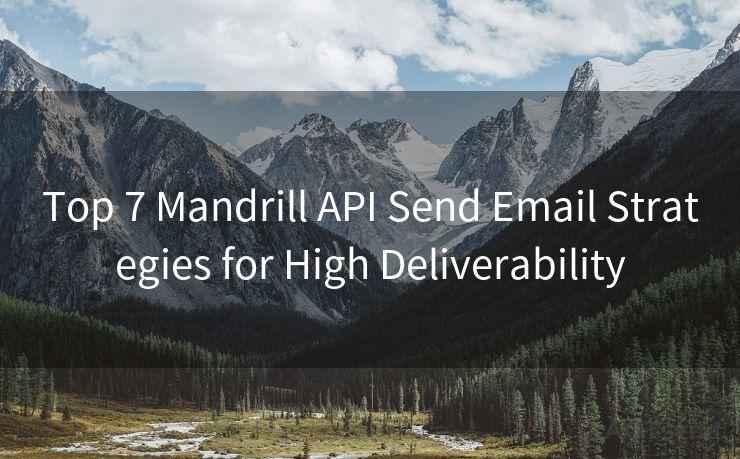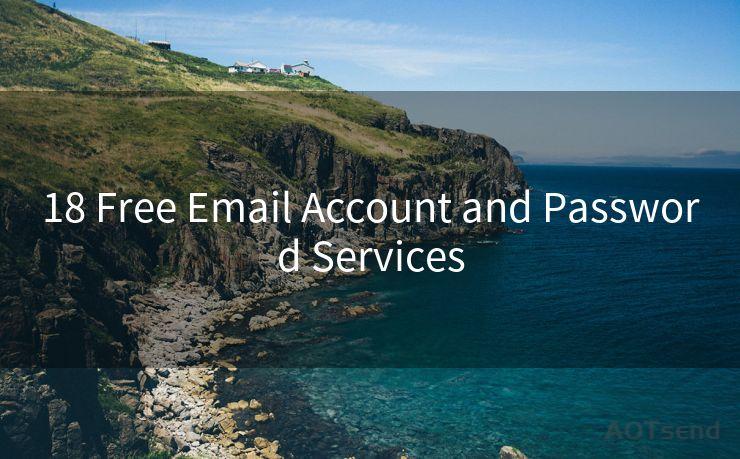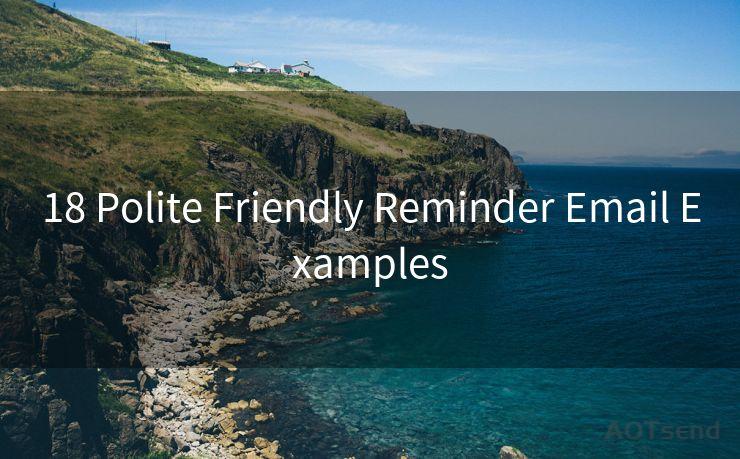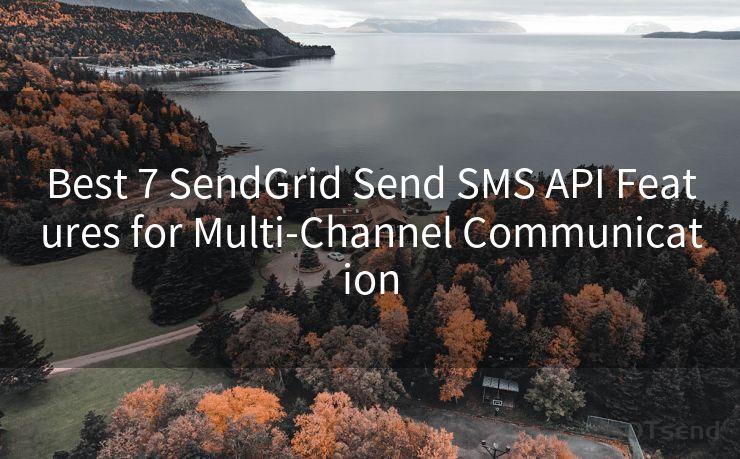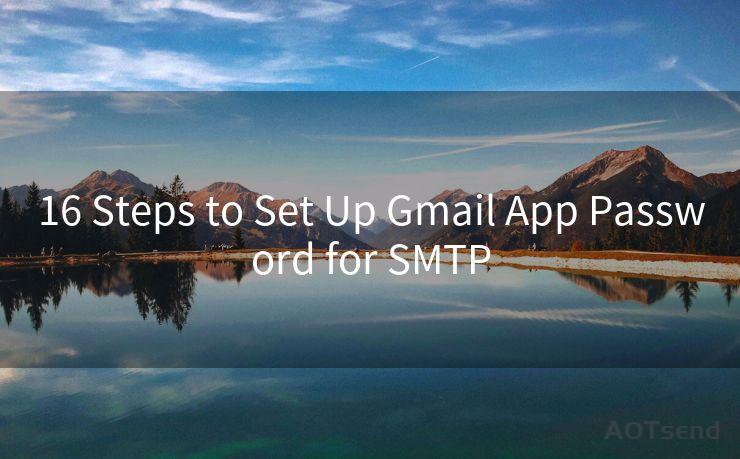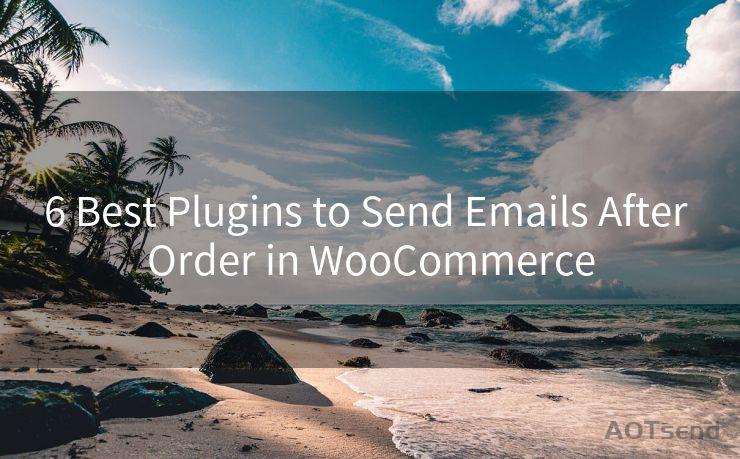14 Email Notification Settings for Specific Senders
Hello everyone, I’m Kent, the website admin. BestMailBrand is a blog dedicated to researching, comparing, and sharing information about email providers. Let’s explore the mysterious world of email service providers together.




In the digital age, emails have become a primary means of communication, both for personal and professional purposes. However, with the influx of emails from various senders, it's essential to manage your inbox efficiently. One way to do this is by customizing your email notification settings for specific senders. Here are 14 tips to help you fine-tune your notifications:
1. Identify Key Senders
The first step is to determine which senders are crucial for you to receive instant notifications from. These could be your boss, clients, or colleagues whose emails require prompt attention.
2. Use Email Filters
Most email clients allow you to create filters that can automatically sort incoming emails based on specific criteria, such as the sender's email address. You can set up a filter to trigger a specific notification whenever an email from a key sender arrives.
3. Customize Notification Sounds
To quickly identify emails from important senders, assign them a unique notification sound. This way, even if you're not looking at your screen, you'll know when a priority email has arrived.

4. Enable Visual Alerts
In addition to sounds, you can also activate visual alerts, such as pop-up notifications or changing the color of the email subject line, to grab your attention when an email from a specific sender comes in.
5. Adjust Notification Frequency
If you don't want to be interrupted constantly, you can adjust the frequency of notifications. For example, you can set your email client to only notify you about new emails from specific senders every hour or so.
6. Use Priority Inbox
Some email services, like Gmail, offer a Priority Inbox feature that automatically categorizes your emails based on their importance. You can train this feature to recognize emails from specific senders as high priority, ensuring you never miss a crucial message.
7. Create Labels or Folders
Organizing your inbox with labels or folders can help you manage notifications. You can create a label or folder for each key sender and set up notifications specifically for those.
8. Utilize Third-Party Tools
There are various third-party tools and plugins that can enhance your email notification system. These tools often provide more advanced customization options than the native email client.
9. Silence Unimportant Senders
To reduce noise, you can silence notifications from senders who are not as important. This helps you focus on the emails that matter most.
10. Schedule Quiet Hours
Set quiet hours during which you won't receive any notifications, allowing you to focus on other tasks without interruption.
11. Use Do Not Disturb Mode
Most email clients have a "Do Not Disturb" or similar mode that temporarily disables all notifications. You can use this feature when you need to focus deeply on a task.
12. Sync Across Devices
Ensure your notification settings are synced across all your devices, so you don't miss any important emails, regardless of which device you're using.
13. Regularly Review and Update Settings
As your communication needs change, regularly review and update your notification settings to ensure they still meet your requirements.
14. Test and Tweak
After making changes to your notification settings, test them out to ensure they work as intended. Make adjustments as needed until you find the perfect balance of staying informed without being overwhelmed.
By following these tips and tricks, you can tailor your email notification settings to suit your unique needs, ensuring you never miss an important message from a specific sender while maintaining a manageable inbox.




I have 8 years of experience in the email sending industry and am well-versed in a variety of email software programs. Thank you for reading my website. Please feel free to contact me for any business inquiries.
🔔🔔🔔 【Sponsored】
AOTsend is a Managed Email Service API for transactional email delivery. 99% Delivery, 98% Inbox Rate.
Start for Free. Get Your Free Quotas. Pay As You Go. $0.28 per 1000 Emails.
You might be interested in:
Why did we start the AOTsend project, Brand Story?
What is a Managed Email API, How it Works?
Best 24+ Email Marketing Service (Price, Pros&Cons Comparison)
Best 25+ Email Marketing Platforms (Authority,Keywords&Traffic Comparison)
Scan the QR code to access on your mobile device.
Copyright notice: This article is published by AotSend. Reproduction requires attribution.
Article Link:https://blog.aotsend.com/post5311.html