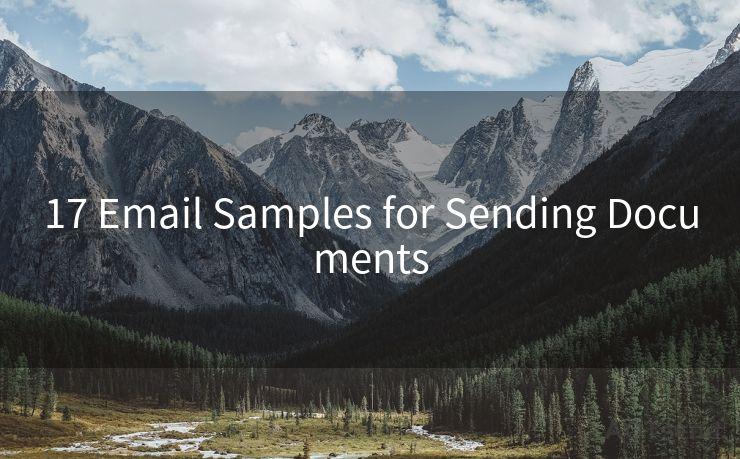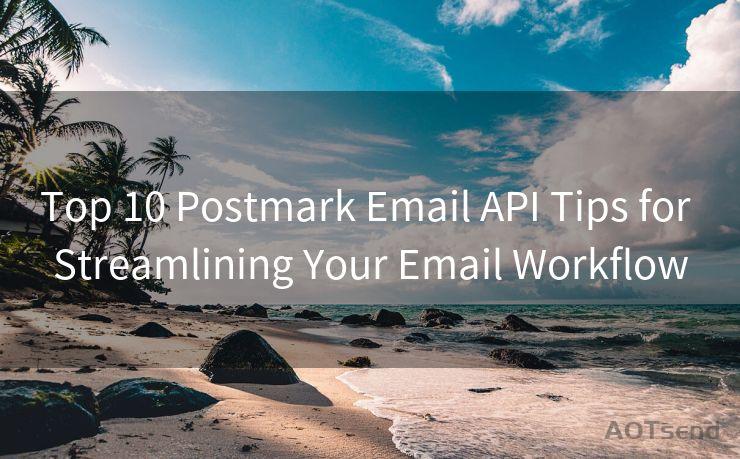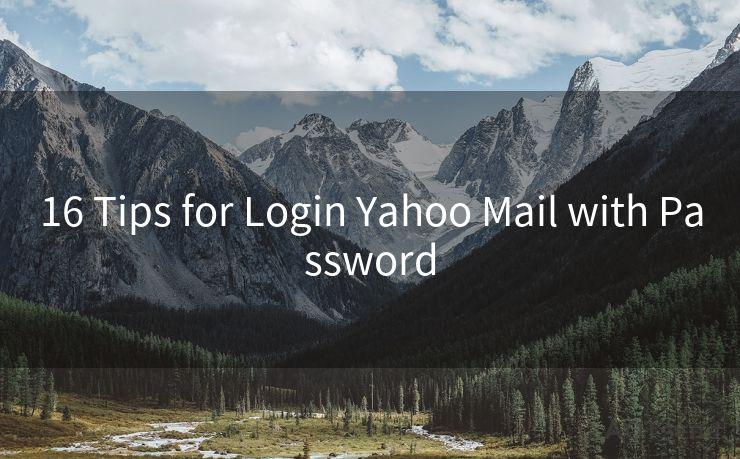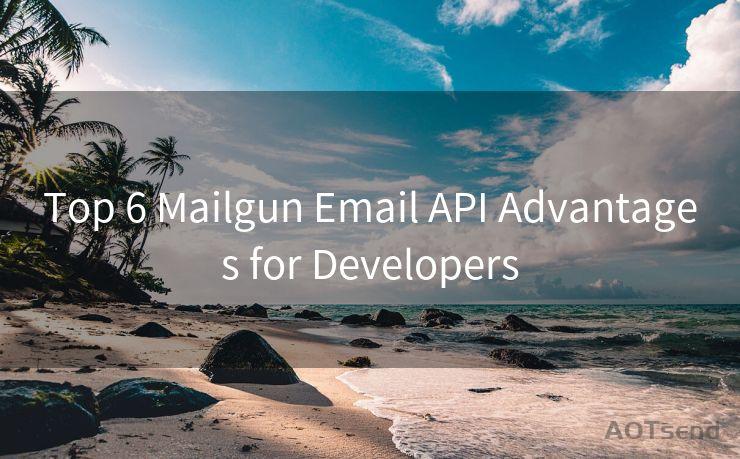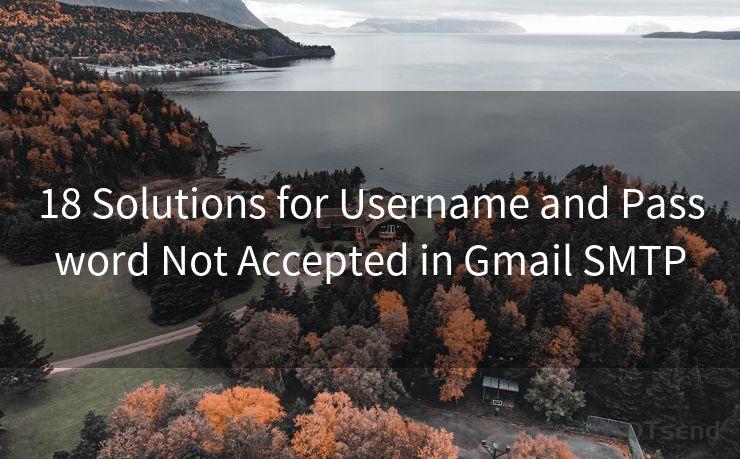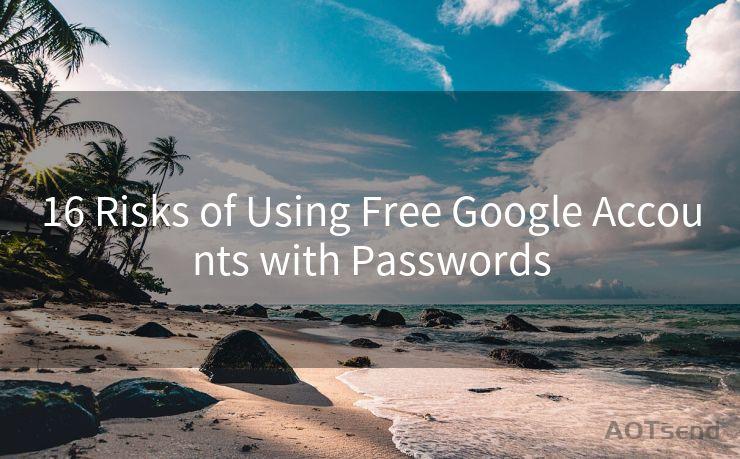14 Solutions for Mail Notifications Not Working on iPhone
Hello everyone, I’m Kent, the website admin. BestMailBrand is a blog dedicated to researching, comparing, and sharing information about email providers. Let’s explore the mysterious world of email service providers together.




1. Check Notification Settings
When mail notifications are not working on your iPhone, the first step is to check your notification settings. Go to Settings > Notifications > Mail and ensure that Allow Notifications is turned on. Also, verify that the notification sound, banner style, and lock screen settings are to your preference.
2. Verify Email Accounts
It's essential to ensure that your email accounts are properly set up and synced. Go to Settings > Mail > Accounts and check that your email accounts are listed and active. If there are any issues, re-enter your account details or try removing and re-adding the account.
3. Update iOS
An outdated iOS version can cause compatibility issues with mail notifications. Go to Settings > General > Software Update and check if there's a new iOS version available. Updating your iPhone's operating system can resolve many underlying issues.
4. Restart Your iPhone
Sometimes, a simple restart can fix minor software glitches that might be preventing mail notifications from working. Press and hold the power button until the "slide to power off" option appears, then slide to turn off your iPhone. Wait for a few seconds before turning it back on.
5. Check Do Not Disturb
If Do Not Disturb is enabled, it can silence all notifications, including mail alerts. Go to Settings > Do Not Disturb and make sure it's turned off, or adjust the schedule if you use it regularly.
6. Check for App Updates
If you're using a third-party email app, ensure it's up to date. Open the App Store, go to Updates, and check if there's a new version of your email app available.
7. Reset Network Settings
Network issues can sometimes interfere with notifications. Try resetting your network settings by going to Settings > General > Reset > Reset Network Settings. Keep in mind that this will erase all saved Wi-Fi passwords and VPN configurations.
8. Check Email Provider Settings
Some email providers have specific settings that need to be enabled for push notifications to work. Log into your email provider's website and check their notification settings.
9. Disable and Re-Enable Notifications
As a troubleshooting step, you can try disabling and re-enabling mail notifications. Go to Settings > Notifications > Mail, turn off Allow Notifications, wait a few seconds, and then turn it back on.
10. Clear the Mail App's Cache
Occasionally, clearing the cache of the Mail app can resolve notification issues. While there's no direct way to clear the Mail app cache on iOS, restarting your device or deleting and re-adding your email account can help.
11. Check for Restrictions
Go to Settings > Screen Time > Content & Privacy Restrictions and ensure that notifications for the Mail app are not restricted.
12. Use Another Notification Sound
If the default notification sound is not working, try changing it to another sound. Go to Settings > Sounds & Haptics > Ringtone and select a different tone for your mail notifications.
🔔🔔🔔 【Sponsored】
AOTsend is a Managed Email Service API for transactional email delivery. 99% Delivery, 98% Inbox Rate.
Start for Free. Get Your Free Quotas. Pay As You Go. $0.28 per 1000 Emails.
You might be interested in:
Why did we start the AOTsend project, Brand Story?
What is a Managed Email API, How it Works?
Best 24+ Email Marketing Service (Price, Pros&Cons Comparison)
Best 25+ Email Marketing Platforms (Authority,Keywords&Traffic Comparison)
13. Contact Your Email Provider
If all else fails, there might be an issue with your email provider's servers. Contact their support team to inquire about any potential problems or outages.
14. Seek Professional Help
If you've tried all the above solutions and mail notifications still aren't working, it might be time to visit an Apple Store or contact Apple Support for further assistance.
Remember to regularly check for updates and maintain your iPhone to ensure optimal performance and functionality. By following these steps, you should be able to resolve most issues with mail notifications on your iPhone.





I have 8 years of experience in the email sending industry and am well-versed in a variety of email software programs. Thank you for reading my website. Please feel free to contact me for any business inquiries.
Scan the QR code to access on your mobile device.
Copyright notice: This article is published by AotSend. Reproduction requires attribution.
Article Link:https://blog.aotsend.com/post581.html