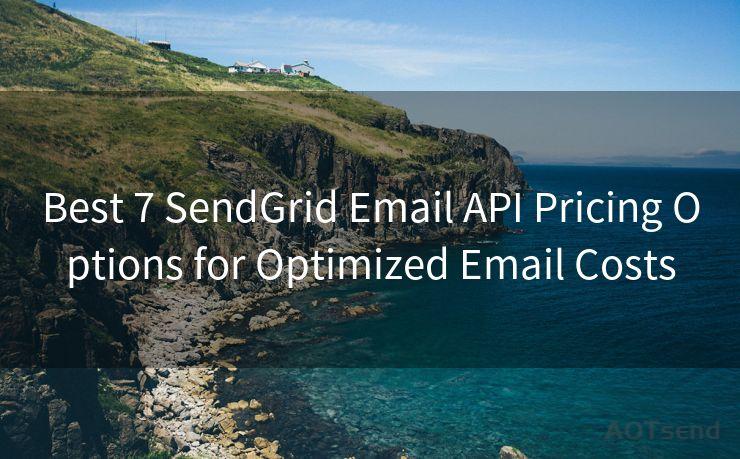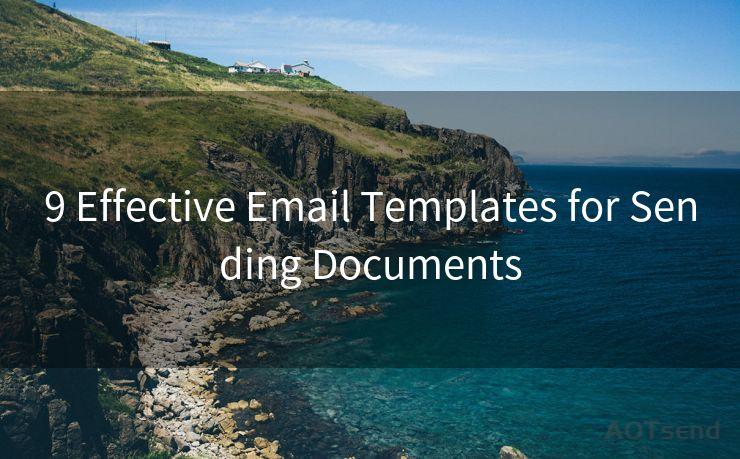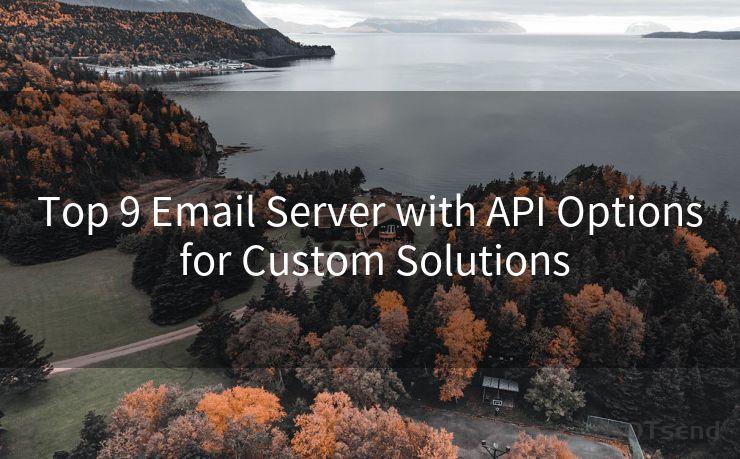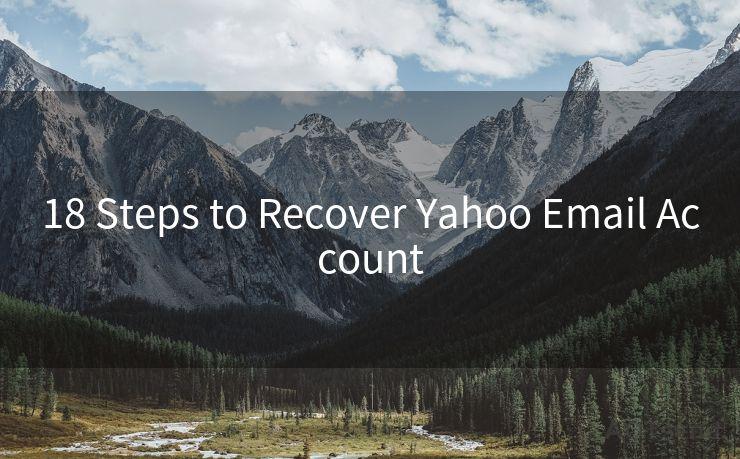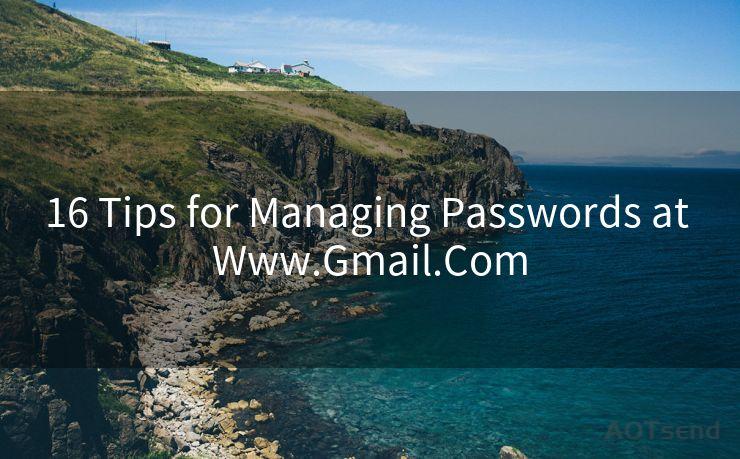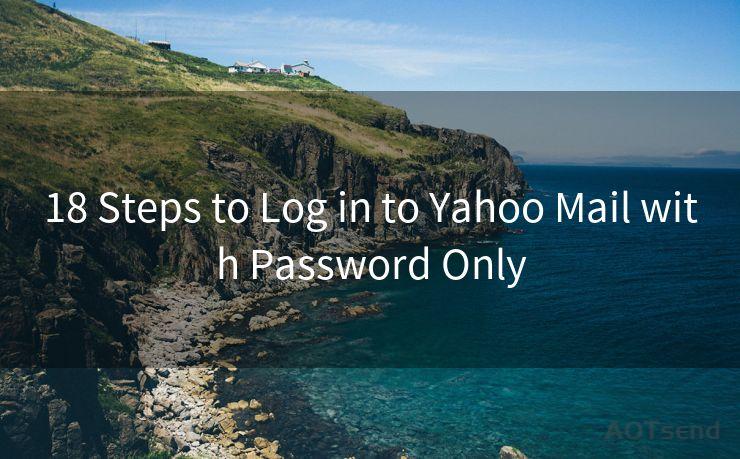18 Not Receiving Email Notifications on iPhone Solutions
Hello everyone, I’m Kent, the website admin. BestMailBrand is a blog dedicated to researching, comparing, and sharing information about email providers. Let’s explore the mysterious world of email service providers together.




1. Check Your Email Settings
If you're not receiving email notifications on your iPhone, the first step is to check your email settings. Go to Settings > Mail > Accounts and select your email account. Ensure that the account is set up correctly and that notifications are enabled.
2. Verify Notification Settings
Within the iPhone's Settings app, navigate to Notifications > Mail and confirm that notifications are turned on for your email account. You can also customize the notification sound, banner style, and whether to show notifications on the lock screen.
3. Check Your Email Provider's Settings
Sometimes, the issue might be with your email provider's server settings. Log into your email account via a web browser and check if there are any specific settings or filters that could be preventing notifications from being sent.
4. Update iOS and Apps
Keeping your iPhone's operating system and apps up to date is crucial for optimal performance. Go to Settings > General > Software Update to check for and install any available updates. Additionally, ensure that your email app is updated to the latest version.
5. Restart Your iPhone
A simple restart of your iPhone can sometimes resolve minor software glitches that might be causing notification issues. Press and hold the power button until the "slide to power off" option appears, then slide to shut down your device. After a few seconds, press the power button again to turn it back on.
6. Check Your Network Connection
A stable internet connection is essential for receiving email notifications. Ensure that your iPhone is connected to a reliable Wi-Fi network or has a strong cellular data connection.
7. Check for App Conflicts
If you have multiple email apps installed, they might conflict with each other, causing notification issues. Try disabling or uninstalling any additional email apps and see if that resolves the problem.
8. Reset Network Settings
Sometimes, resetting your network settings can help resolve notification issues. Go to Settings > General > Reset > Reset Network Settings. Keep in mind that this will remove all saved Wi-Fi networks and passwords, so make sure you have those details before proceeding.
9. Contact Your Email Provider
If none of the above solutions work, there might be an issue with your email provider's service. Contact their customer support for further assistance.
10. Check Do Not Disturb Settings
Ensure that your iPhone is not in Do Not Disturb mode, as this can prevent notifications from appearing. You can check this by going to Settings > Do Not Disturb.
11. Review Privacy Settings
Go to Settings > Privacy and ensure that your email app has the necessary permissions to send notifications.
12. Clear App Cache
Some email apps allow you to clear the cache, which can help resolve notification issues. Check your email app's settings or help section for instructions on how to do this.

13. Use Another Email App
Try using a different email app to see if the notification issue persists. This can help determine if the problem is with the specific email app you're currently using.
14. Check Battery Saver Mode
If your iPhone is in Battery Saver mode, it might limit certain background activities, including email notifications. Disable Battery Saver mode to see if this resolves the issue.
15. Review Focus Modes
iOS 15 introduced Focus modes, which can silence notifications from certain apps. Ensure that your email app is not silenced in any of your Focus modes.
16. Check for Blocked Contacts or Senders
If you have accidentally blocked your email sender or if they are in your blocked contacts list, you might not receive notifications from them. Review and adjust your blocked list accordingly.
17. Test with Another Email Account
Try adding another email account to your iPhone and see if you receive notifications for that account. This can help isolate the issue to a specific account or a broader problem with your device or settings.
18. Seek Professional Help
If you've tried all the above solutions and are still not receiving email notifications, it might
🔔🔔🔔 【Sponsored】
AOTsend is a Managed Email Service API for transactional email delivery. 99% Delivery, 98% Inbox Rate.
Start for Free. Get Your Free Quotas. Pay As You Go. $0.28 per 1000 Emails.
You might be interested in:
Why did we start the AOTsend project, Brand Story?
What is a Managed Email API, How it Works?
Best 24+ Email Marketing Service (Price, Pros&Cons Comparison)
Best 25+ Email Marketing Platforms (Authority,Keywords&Traffic Comparison)




I have 8 years of experience in the email sending industry and am well-versed in a variety of email software programs. Thank you for reading my website. Please feel free to contact me for any business inquiries.
Scan the QR code to access on your mobile device.
Copyright notice: This article is published by AotSend. Reproduction requires attribution.
Article Link:https://blog.aotsend.com/post6084.html