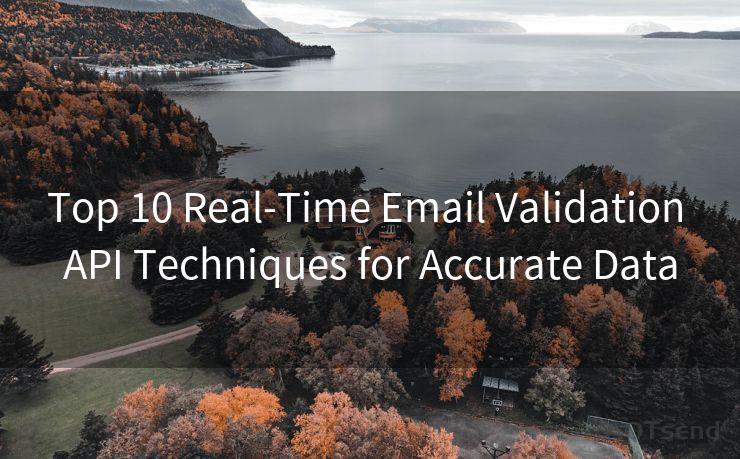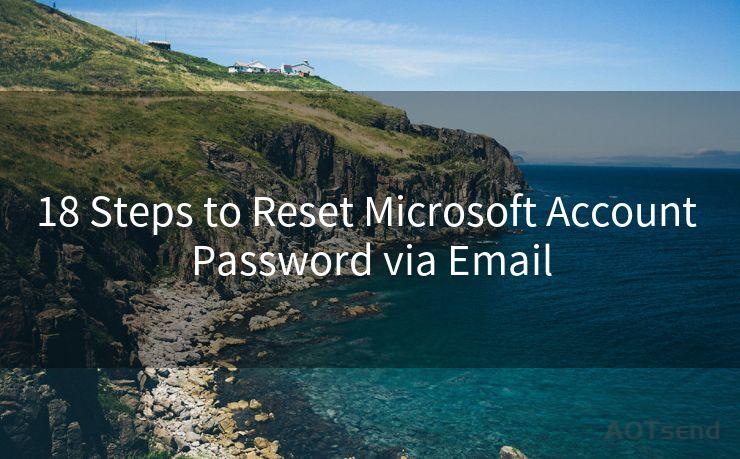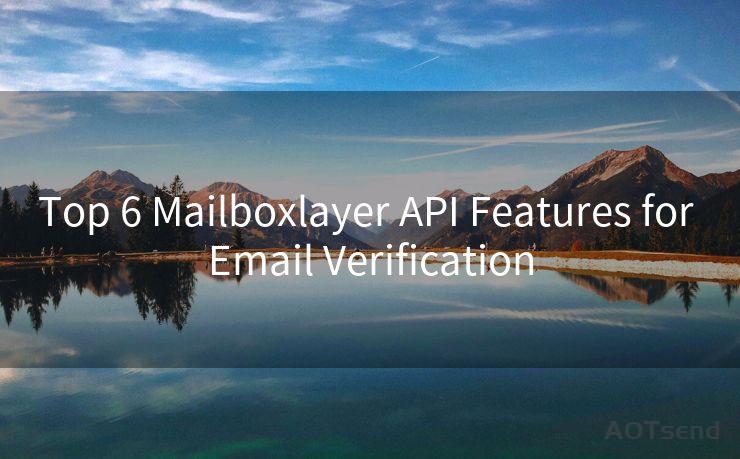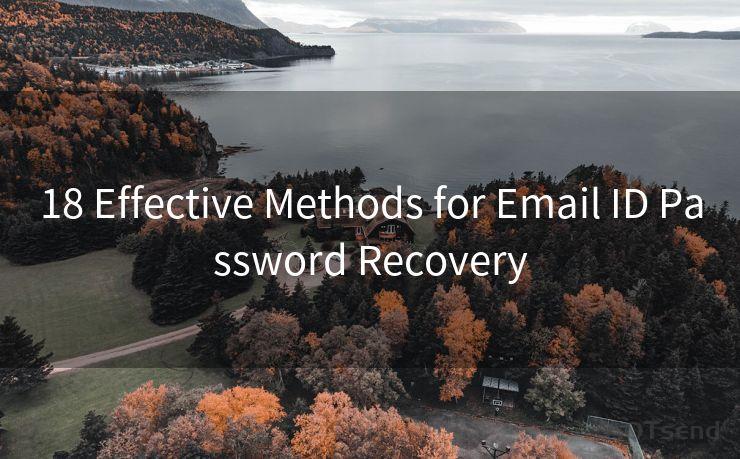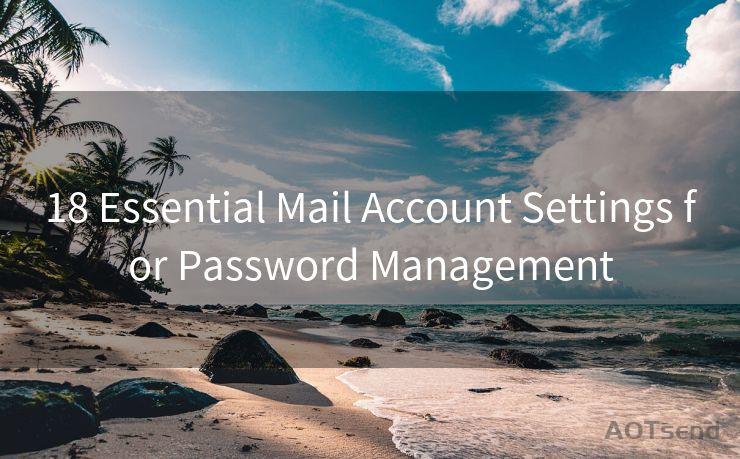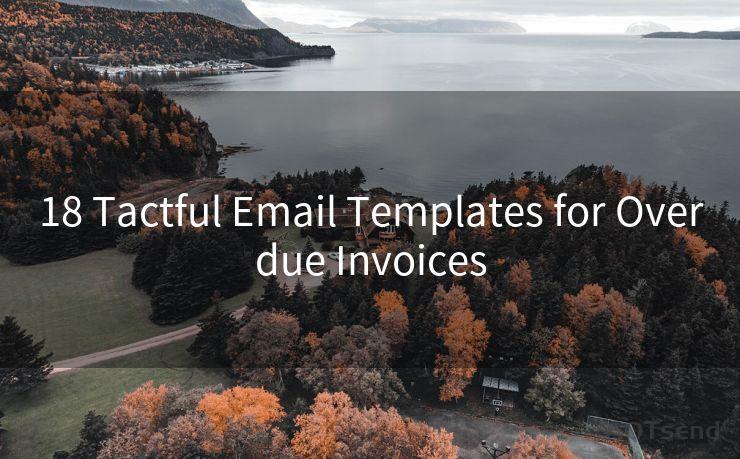7 Steps to Sending PayPal Invoices via Email
Hello everyone, I’m Kent, the website admin. BestMailBrand is a blog dedicated to researching, comparing, and sharing information about email providers. Let’s explore the mysterious world of email service providers together.




In the digital age, PayPal has become a household name, synonymous with online payments and invoices. If you're a business owner or freelancer, chances are you've used PayPal to receive payments. But did you know that PayPal also offers a convenient way to send invoices directly to your clients via email? Here are the seven steps to sending PayPal invoices via email, making your payment process smoother and more professional.
Step 1: Set Up Your PayPal Business Account
Before you can send invoices, you need to have a PayPal Business account. This type of account is designed for businesses and offers features like invoice creation and management. If you don't have one yet, visit PayPal's website to sign up.
Step 2: Log In and Navigate to Invoicing
Once your account is set up, log in to your PayPal dashboard. From there, navigate to the "Tools" section and click on "Invoicing." This will take you to the invoice creation page.
Step 3: Create a New Invoice
Now, you're ready to create a new invoice. Click on the "Create Invoice" button and start filling out the necessary details. You'll need to enter your client's email address, the items or services provided, their quantities, and the prices.
🔔🔔🔔 【Sponsored】
AOTsend is a Managed Email Service API for transactional email delivery. 99% Delivery, 98% Inbox Rate.
Start for Free. Get Your Free Quotas. Pay As You Go. $0.28 per 1000 Emails.
You might be interested in:
Why did we start the AOTsend project, Brand Story?
What is a Managed Email API, How it Works?
Best 24+ Email Marketing Service (Price, Pros&Cons Comparison)
Best 25+ Email Marketing Platforms (Authority,Keywords&Traffic Comparison)
Step 4: Customize Your Invoice
PayPal allows you to customize your invoice with your company logo, terms and conditions, and even a personalized message to your client. Take advantage of these features to make your invoice look professional and tailored to your brand.
Step 5: Review and Send
Before sending, review your invoice for any errors or omissions. Once you're satisfied, click "Send" and PayPal will email the invoice to your client on your behalf.
Step 6: Track and Manage Invoices

After sending the invoice, you can track its status in your PayPal dashboard. This feature is especially useful if you need to follow up on payments or Resend invoices.
Step 7: Get Paid and Stay Organized
When your client receives the invoice, they can pay it directly through PayPal. Once payment is received, PayPal will notify you, and the funds will be deposited into your PayPal account. You can also keep track of all your invoices and payments in one place, making bookkeeping a breeze.
By following these seven steps, you can easily send PayPal invoices via email, streamlining your payment process and enhancing your professional image. Remember to utilize PayPal's invoicing features to customize and manage your invoices efficiently. With PayPal, getting paid has never been simpler or more convenient.




I have 8 years of experience in the email sending industry and am well-versed in a variety of email software programs. Thank you for reading my website. Please feel free to contact me for any business inquiries.
Scan the QR code to access on your mobile device.
Copyright notice: This article is published by AotSend. Reproduction requires attribution.
Article Link:https://blog.aotsend.com/post7392.html